The Top 7 IPhone Common Issues And How To Troubleshoot Them
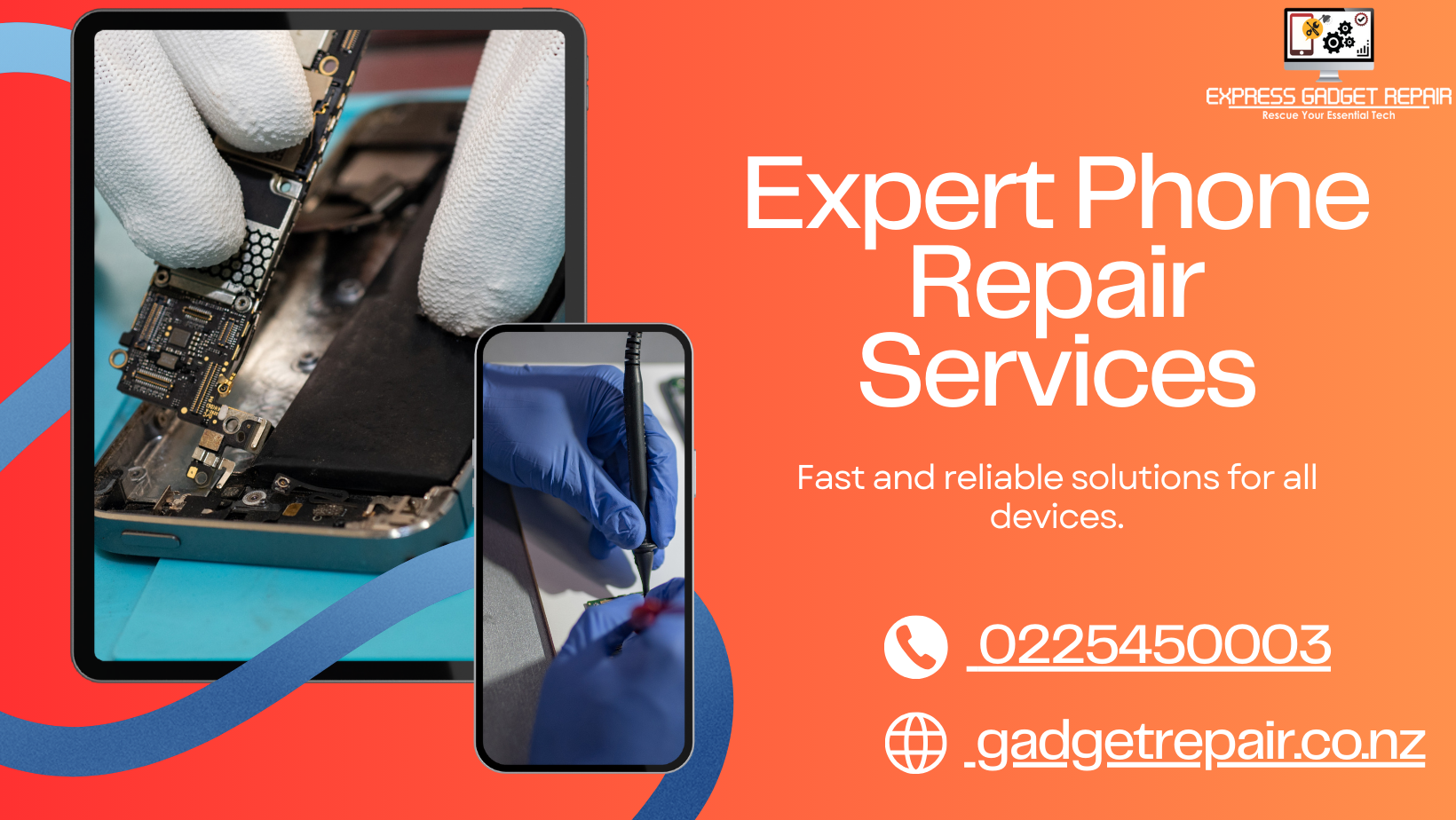
The Top 7 IPhone Common Issues And How To Troubleshoot Them
If you're facing iPhone issues in Auckland and need professional repair services, here's how you can find reputable gadget repair services:
Apple Authorized Service Providers (AASPs):
Start by checking the Apple website for authorized service providers in Shellypark. These providers are certified by Apple and offer reliable repair services for iPhones and other Apple devices.
Visit the Apple Support website and enter your location to find nearby AASPs. You'll receive a list of authorized service providers along with their contact information and service offerings.
Specialized Repair Shops:
Look for specialized repair shops in Auckland that offer iPhone repair services. These shops may not be Apple authorized but could still provide quality repairs at competitive prices.
Check online directories, such as Yellow Pages or Google Maps, for repair shops specializing in iPhone repairs. Look for customer reviews and ratings to gauge their reputation and reliability.
Electronics Retailers:
Many electronics retailers in Auckland offer repair services for smartphones, including iPhones. These retailers may have in-house repair technicians or partnerships with authorized repair centers.
Visit popular electronics stores in Auckland and inquire about their iPhone repair services. Ask about their expertise, warranty policies, and turnaround times before committing to any repairs.
Online Marketplaces:
Consider online marketplaces like Trade Me, where you can find individuals or businesses offering iPhone repair services in Auckland.
Look for sellers with positive feedback and a track record of successful repairs. Communicate with them to discuss your iPhone issues and obtain a quote for the repair service.
Word of Mouth Recommendations:
Ask friends, family, or colleagues in Auckland for recommendations on reliable iPhone repair services they've used in the past.
Personal recommendations can be valuable in finding trustworthy repair technicians who provide quality service and prioritize customer satisfaction.
Local Repair Communities:
Join local repair communities or forums in Auckland where members share their experiences with different repair services and offer advice on troubleshooting iPhone issues.
Participate in discussions and seek recommendations from community members who have encountered similar iPhone problems.
When choosing a gadget repair service in Auckland, consider factors such as their expertise, reputation, pricing, warranty policies, and turnaround times. Verify that they use genuine parts and offer guarantees on their repair work to ensure a satisfactory experience. If you're unsure about a repair service, don't hesitate to ask questions or seek additional information before proceeding with your iPhone repair.
The Top 7 iwatch Common Issues And How To Troubleshoot Them
If you're experiencing issues with your Apple Watch repair in Auckland, here are some common problems and troubleshooting steps, along with tips for finding gadget repair services in the area:
1. Battery Drainage:
Check for apps or features that may be consuming excessive battery power and disable or restrict them.
Restart your Apple Watch by holding down the side button until the power off slider appears, then slide to power off and restart.
If the issue persists, consider resetting your Apple Watch by going to Settings > General > Reset > Erase All Content and Settings.
2. Connectivity Issues (Bluetooth/Wi-Fi):
Make sure your Apple Watch is within range of your iPhone or connected Wi-Fi network.
Restart both your Apple Watch and iPhone.
Disable and re-enable Bluetooth and Wi-Fi on both devices.
If the issue persists, unpair and re-pair your Apple Watch with your iPhone.
3. Unresponsive Touchscreen:
Clean the screen of your Apple Watch with a soft, lint-free cloth to remove any dirt or debris.
Restart your Apple Watch by holding down the side button until the power off slider appears, then slide to power off and restart.
If the issue persists, force restart your Apple Watch by holding down both the side button and the Digital Crown until the Apple logo appears.
4. Software Update Failures:
Ensure that your Apple Watch and iPhone are both updated to the latest version of watchOS and iOS, respectively.
Check for any pending software updates in the Watch app on your iPhone under General > Software Update.
If the update fails, restart both your Apple Watch and iPhone and try again.
5. Heart Rate Monitor Inaccuracies:
Adjust the placement of your Apple Watch on your wrist to ensure it's snug but not too tight.
Clean the sensors on the back of your Apple Watch with a soft, dry cloth.
If the issue persists, try repositioning your Apple Watch slightly on your wrist or adjusting the tightness of the band.
6. App Crashes or Freezing:
Force quit the problematic app by pressing the side button, then swiping left on the app's preview and tapping "X".
Restart your Apple Watch by holding down the side button until the power off slider appears, then slide to power off and restart.
If the issue persists, delete and reinstall the problematic app from the App Store on your iPhone.
7. Physical Damage:
If your Apple Watch has physical damage such as a cracked screen or damaged casing, it may require professional repair.
Contact Apple Support or visit an authorized Apple service provider for assistance with physical damage or hardware issues.
Finding Gadget Repair Services in Auckland:
Check the Apple website or use the Apple Support app to locate authorized Apple service providers in Shellypark.
Look for specialized gadget repair shops in Auckland that offer Apple Watch repair services.
Search online directories, such as Yellow Pages or Google Maps, for repair services specializing in Apple Watch repairs in Auckland.
Ask for recommendations from friends, family, or online communities in Auckland who have had positive experiences with Apple Watch repair services.
When choosing a gadget repair service in Auckland, ensure that they have experience with Apple Watch repairs, use genuine parts, and offer warranties on their repair work. Consider reading reviews and testimonials from previous customers to gauge the reliability and quality of their services.
The Top 7 ipad Common Issues And How To Troubleshoot Them
If you're experiencing issues with your iPad in Shelly Park, here are some common problems and troubleshooting steps, along with tips for finding gadget repair services in the area:
1. Battery Drainage:
Check battery usage in Settings > Battery to identify apps consuming excessive power.
Disable background app refresh for non-essential apps.
Restart your iPad to refresh system processes.
If the issue persists, consider recalibrating the battery or replacing it if it's degraded.
2. Connectivity Issues (Wi-Fi/Bluetooth):
Restart your iPad and the Wi-Fi router or Bluetooth device.
Forget the Wi-Fi network in Settings > Wi-Fi, then reconnect by entering the password.
Reset network settings in Settings > General > Reset > Reset Network Settings.
Update iOS to the latest version available.
3. App Crashes or Freezing:
Force close the problematic app by double-clicking the Home button and swiping up on the app's preview.
Update the app to the latest version available on the App Store.
Restart your iPad to clear temporary system files.
If the issue persists, uninstall and reinstall the app.
4. Screen Responsiveness Issues:
Clean the screen with a microfiber cloth to remove dirt or debris.
Remove any screen protectors that may be interfering with touch sensitivity.
Restart your iPad to refresh system processes.
If screen responsiveness problems persist, contact Apple Support for further assistance.
5. Slow Performance:
Close unused apps running in the background by double-clicking the Home button and swiping up on the app previews.
Clear cache and data from Safari or other apps consuming excessive storage.
Delete unused apps and photos to free up storage space.
Consider updating to the latest iOS version or performing a factory reset if performance issues persist.
6. Charging Issues:
Ensure that the charging cable and power adapter are securely connected to the iPad and power source.
Clean the charging port on the iPad with a soft brush or compressed air to remove any dirt or debris.
Try using a different charging cable and power adapter to rule out hardware issues.
If the iPad still doesn't charge, contact Apple Support for further assistance.
7. Physical Damage:
If your iPad has physical damage such as a cracked screen or damaged casing, it may require professional repair.
Contact Apple Support or visit an authorized Apple service provider for assistance with physical damage or hardware issues.
Finding Gadget Repair Services in Shelly Park:
Check online directories like Google Maps or Yellow Pages for gadget repair services in Shelly Park.
Look for specialized repair shops or authorized Apple service providers that offer iPad repair services.
Conclusion:
If you have any with your device don’t worry we are available always for you. Our team analysis your device and solve all issue as soon as possible. For more information kindly visit our site www.gadgetrepair.co.nz.


