How To Fix An IPad When The Screen Goes Black
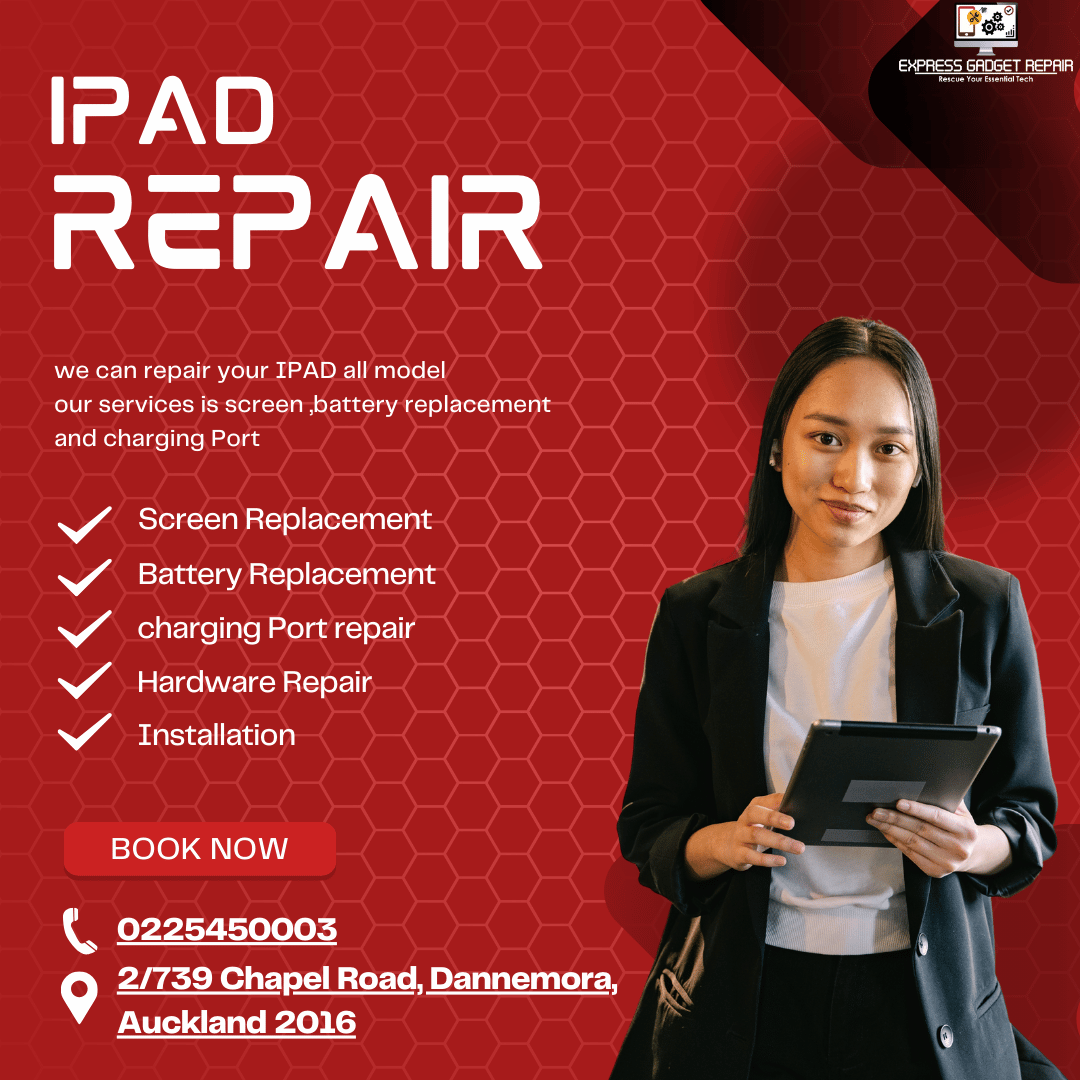
How To Fix An IPad When The Screen Goes Black
If your iPad screen goes black, there are a few steps you can take to try to fix it before seeking professional repair services:
Restart your iPad:
Sometimes, software glitches can cause the screen to go black. Try restarting your iPad by pressing and holding the Power button until the slider appears. Drag the slider to turn off your iPad, then press and hold the Power button again until the Apple logo appears.
Charge your iPad:
It's possible that your iPad's battery is drained, causing the screen to go black. Connect your iPad to a power source and let it charge for at least an hour before attempting to turn it on again and repair your device in Auckland.
Perform a hard reset:
f your iPad is unresponsive and the screen remains black, you can try performing a hard reset. Press and hold both the Power button and the Home button (or Volume Down button for iPad models without a Home button) simultaneously for about 10 seconds until you see the Apple logo.
Check for physical damage:
Inspect your iPad's screen and casing for any signs of physical damage. If you notice any cracks, dents, or other damage, it may require professional repair.
Update or restore your iPad:
If the above steps don't work, there might be a software issue that requires updating or restoring your iPad. Connect your iPad to a computer with iTunes or Finder, then follow the instructions to update or restore your device.
If none of these steps resolve the issue and your iPad's screen remains black, it's best to seek professional repair services. In Auckland, you can search online for reputable iPad repair shops or authorized service providers. Make sure to read reviews and check their credentials before choosing a repair service.
How To Fix An Iphone When The Screen Goes Black
If your iPhone screen goes black, you can try the following steps to fix it:
Force Restart:
Similar to iPads, force restarting can often resolve software glitches causing the black screen. Depending on your iPhone model:
For iPhone 8 and later: Quickly press and release the Volume Up button, then the Volume Down button. Press and hold the Side button until you see the Apple logo.
For iPhone 7 and 7 Plus: Press and hold both the Side (or Top) button and the Volume Down button simultaneously until the Apple logo appears.
For iPhone 6s and earlier: Press and hold both the Home button and the Top (or Side) button until the Apple logo appears.
Charge Your iPhone:
Connect your iPhone to a power source and let it charge for at least 30 minutes. A drained battery could cause the screen to go black.
Check Display Settings:
It's possible that your iPhone's display settings might be causing the black screen. Try adjusting the brightness level or enabling/disable features like Night Shift or True Tone.
Remove Accessories:
If you have any accessories connected to your iPhone, such as headphones or charging cables, remove them. Sometimes, incompatible accessories can cause issues with the display.
Update or Restore via iTunes:
Connect your iPhone to a computer with iTunes installed. If your iPhone is detected, you can try updating its software. If that doesn't work, you might need to restore your iPhone to factory settings. Be aware that restoring your iPhone will erase all data, so make sure to back up your device beforehand.
Seek Professional Repair:
If none of the above steps work, there may be a hardware issue with your iPhone's display. In this case, it's best to seek professional repair services in auckland. In Auckland, you can search for authorized Apple service providers or reputable third-party repair shops.
Remember to check reviews and ensure that the repair service you choose has experience with iPhone repairs. It's also a good idea to inquire about warranty coverage and pricing before proceeding with the repair.
How To Fix An iwatch When The Screen Goes Black
When the screen on your Apple Watch goes black, it can be frustrating, but there are several troubleshooting steps you can try before seeking professional repair services:
Restart your Apple Watch:
Just like with iPhones and iPads, restarting your Apple Watch can often resolve software glitches. Press and hold the side button until you see the Power Off slider. Drag the slider to turn off your Apple Watch, then press and hold the side button again until the Apple logo appears.
Charge your Apple Watch:
low battery can cause the screen to go black. Place your Apple Watch on its charger and let it charge for at least 30 minutes.
Check for Software Updates:
Make sure your Apple Watch is up to date with the latest software. Open the Watch app on your paired iPhone, go to the My Watch tab, then General > Software Update. If an update is available, follow the on-screen instructions to download and install it.
Force Restart your Apple Watch:
If the screen is still black, you can try force restarting your Apple Watch. Press and hold both the side button and the Digital Crown simultaneously for at least 10 seconds, until you see the Apple logo.
Reset your Apple Watch:
If none of the above steps work, you can try resetting your Apple Watch. Open the Settings app on your Apple Watch, go to General > Reset, then select "Erase All Content and Settings." Keep in mind that this will erase all data from your Apple Watch, so make sure to back up any important information beforehand.
Contact Apple Support:
If you've tried all of the above steps and your Apple Watch screen is still black, it may be a hardware issue that requires professional repair. Contact Apple Support or visit an authorized Apple service provider in Auckland for assistance.
When seeking repair services in Auckland, make sure to choose a reputable provider with experience repairing Apple Watch devices. Check reviews and ask about warranty coverage and pricing before proceeding with the repair.
Conclusion:
If your device have any issue kindly visit our shop as soon as possible we analysis your device and our team repair it. For more information kindly visit our shop.


