Most Common iPad Problems & How to Fix Them
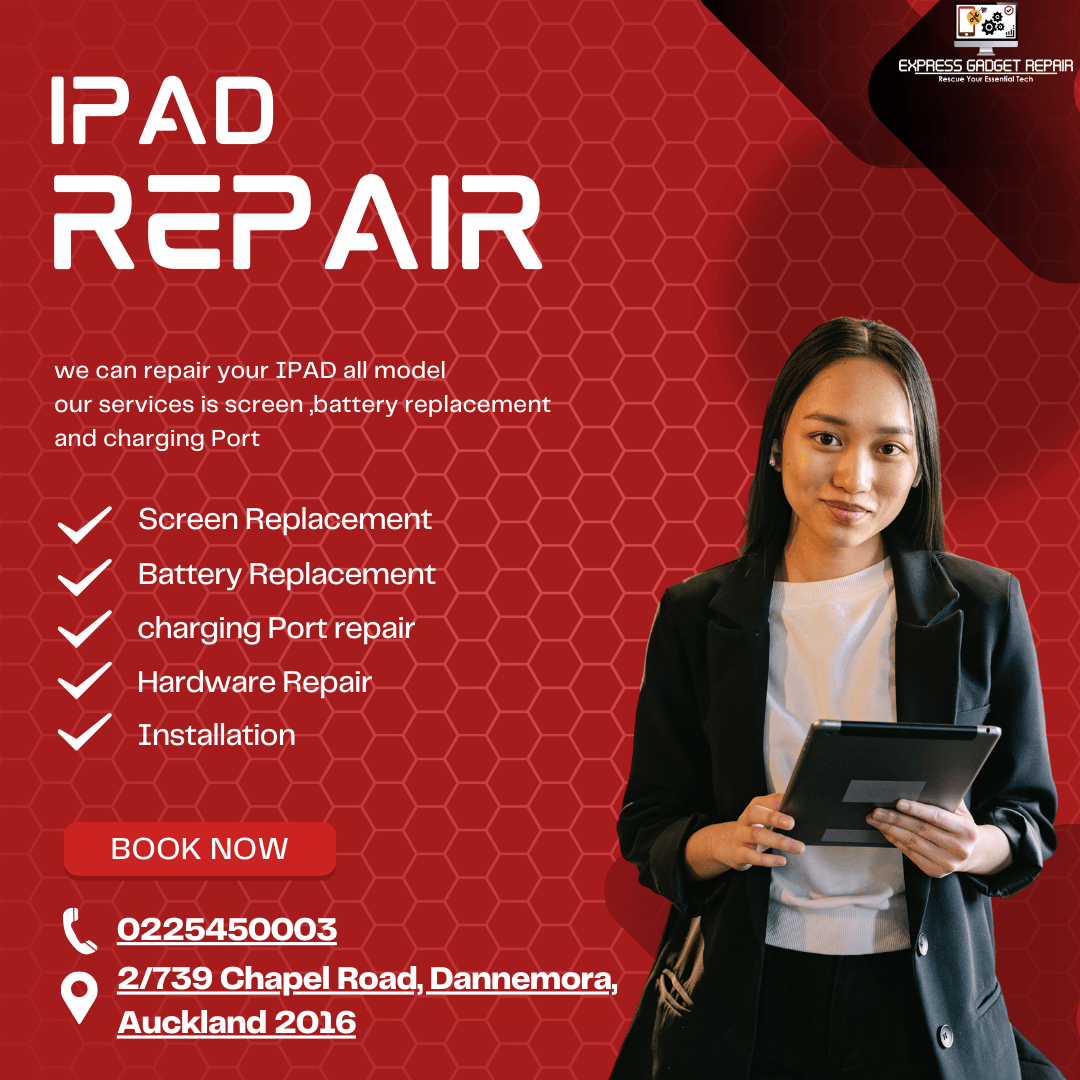
Most Common iPad Problems & How to Fix Them
Troubleshooting the Most Common iPad Problems: A Comprehensive Guide to Fixes
Introduction: The iPad has become an integral part of our lives, serving as a versatile tool for work, entertainment, and communication. However, like any electronic device, it's not immune to issues. From software glitches to hardware malfunctions, iPad users may encounter various problems during their device's lifespan. In this guide, we'll explore the most common iPad problems solve in Auckland and provide detailed solutions to address them effectively.
Battery Drainage:
Problem: One of the most prevalent complaints among iPad users is rapid battery drain, leading to frequent recharging and diminished usage time.
Solution: To mitigate battery drainage, users can try recalibrating the battery, managing background app refresh, disabling unnecessary notifications, and reducing screen brightness and repair service available in Auckland.
Frozen or Unresponsive Screen:
Problem: iPads may sometimes freeze or become unresponsive, hindering user interaction and productivity.
Solution: Restarting the device, force-restarting by holding down the Home and Power buttons simultaneously, updating to the latest iOS version, and resetting all settings are potential fixes for this issue.
Wi-Fi Connectivity Problems:
Problem: Users often encounter difficulties connecting to Wi-Fi networks or experiencing intermittent disconnections.
Solution: Troubleshooting steps include resetting network settings, restarting the router, updating router firmware, and ensuring no interference from other devices or networks.
App Crashes or Freezes:
Problem: Certain apps may crash unexpectedly or freeze, disrupting the user experience.
Solution: Updating apps to the latest version, restarting the iPad, clearing app cache, and reinstalling problematic apps are effective troubleshooting methods and repair your device in shelly park.
Overheating:
Problem: iPads may overheat, particularly during intensive tasks or prolonged usage periods.
Solution: Avoid exposing the device to direct sunlight or extreme temperatures, remove the case to facilitate heat dissipation, close unnecessary apps, and consider using a cooling pad or stand.
Storage Space Issues:
Problem: Insufficient storage space can lead to performance slowdowns, difficulty installing new apps, and inability to download updates.
Solution: Users can free up space by deleting unused apps, offloading photos and videos to iCloud or other cloud storage services, clearing cache and temporary files, and managing storage settings effectively.
Bluetooth Connectivity Problems:
Problem: Bluetooth connections may fail or experience instability, preventing seamless pairing with other devices.
Solution: Troubleshooting steps include restarting Bluetooth, forgetting and re-pairing devices, updating iOS, resetting network settings, and ensuring devices are within close proximity and free from interference.
Touchscreen Sensitivity Issues:
Problem: Users may encounter touchscreen responsiveness issues, such as delayed or erratic touch input.
Solution: Cleaning the screen, removing screen protectors, restarting the device, updating iOS, and performing a factory reset can help resolve touchscreen sensitivity issues.
Sound or Audio Problems:
Problem: iPads may experience sound-related issues, including distorted audio, no sound output, or malfunctioning speakers.
Solution: Checking volume settings, cleaning speakers and headphone jacks, updating iOS, and ensuring no physical damage to the device are steps to address sound problems.
iPad Not Charging:
Problem: Users may encounter situations where their iPad refuses to charge, even when connected to a power source.
Solution: Troubleshooting steps include using a different charging cable or adapter, cleaning the charging port, restarting the device, and performing a hard reset if necessary.
Conclusion: The iPad is a powerful and versatile device, but like any technology, it can experience issues from time to time. By familiarizing yourself with the common problems outlined in this guide and implementing the corresponding solutions, you can effectively troubleshoot and resolve issues, ensuring a seamless and enjoyable iPad experience. Remember to stay proactive by keeping your device updated and adopting good maintenance practices to prevent future problems.
I pad problem and how to fix these problem at home
iPad Troubleshooting: Common Problems and Home Fixes
Introduction: The iPad is a remarkable device, but like any technology, it can encounter issues from time to time. Fortunately, many common problems can be resolved with simple DIY fixes at home. In this guide, we'll explore some of the most frequent iPad problems and provide step-by-step instructions on how to fix them without the need for professional assistance.
Battery Drainage:
Problem: Rapid battery drainage is a common issue that can significantly impact your iPad's usability.
Fix at Home: Start by recalibrating your battery by fully draining it, then charging it to 100%. Reduce background app refresh, disable unnecessary notifications, and lower screen brightness to conserve battery life and repair service in auckland.
Frozen or Unresponsive Screen:
Problem: If your iPad screen becomes frozen or unresponsive, it can be frustrating and disruptive.
Fix at Home: Try restarting your iPad by holding down the Home and Power buttons simultaneously until the Apple logo appears. If that doesn't work, perform a force restart by following the same steps. Updating to the latest iOS version can also resolve software-related issues causing the screen to freeze.
Wi-Fi Connectivity Problems:
Problem: Difficulty connecting to Wi-Fi networks or frequent disconnections can hinder your iPad's internet access.
Fix at Home: Start by restarting your router and iPad. If the issue persists, reset your iPad's network settings by going to Settings > General > Reset > Reset Network Settings. You can also try updating your router's firmware for better compatibility.
App Crashes or Freezes:
Problem: Apps crashing or freezing unexpectedly can disrupt your iPad's performance.
Fix at Home: Update your apps to the latest version from the App Store. If a specific app continues to crash, try deleting it and reinstalling it. Clearing app cache and restarting your iPad can also help resolve app-related issues.
Overheating:
Problem: Overheating is a common issue, especially during prolonged usage or resource-intensive tasks.
Fix at Home: Avoid exposing your iPad to direct sunlight or extreme temperatures. Remove the case to allow better heat dissipation and close unnecessary apps running in the background. Consider using a cooling pad or stand to prevent overheating during extended use.
Storage Space Issues:
Problem: Running out of storage space can lead to performance slowdowns and difficulty installing new apps.
Fix at Home: Free up storage space by deleting unused apps, offloading photos and videos to iCloud or other cloud storage services, and clearing cache and temporary files. You can also manage storage settings to optimize space usage.
Bluetooth Connectivity Problems:
Problem: Bluetooth connections may fail or experience instability, preventing seamless pairing with other devices.
Fix at Home: Turn off Bluetooth on your iPad and the connected device, then turn them back on and try pairing again. If that doesn't work, forget the Bluetooth device from your iPad's settings and re-pair it. Ensure that both devices are within close proximity and free from interference.
Touchscreen Sensitivity Issues:
Problem: Touchscreen responsiveness problems can hinder your iPad's usability.
Fix at Home: Clean the screen with a soft, lint-free cloth to remove any dirt or residue. If you're using a screen protector, remove it temporarily to see if it's causing the issue. Restart your iPad and update to the latest iOS version to resolve software-related touchscreen sensitivity issues.
Sound or Audio Problems:
Problem: Issues with sound output or malfunctioning speakers can affect your iPad's audio experience.
Fix at Home: Check the volume settings on your iPad and ensure that mute mode is turned off. Clean the speakers and headphone jacks with a soft brush or compressed air to remove any debris. If the problem persists, restart your iPad and update to the latest iOS version.
iPad Not Charging:
Problem: Your iPad may not charge properly, even when connected to a power source.
Fix at Home: Check the charging cable and adapter for any signs of damage. Try using a different cable or adapter to see if the issue is resolved. Clean the charging port on your iPad with a soft brush or compressed air to remove any debris. If necessary, perform a hard reset by holding down the Home and Power buttons simultaneously until the Apple logo appears.
Conclusion: With the right knowledge and troubleshooting steps, many common iPad problems can be resolved at home without the need for professional assistance. By following the DIY fixes outlined in this guide, you can effectively address issues such as battery drainage, frozen screens, Wi-Fi connectivity problems, app crashes, and more, ensuring a seamless and enjoyable iPad experience. Remember to stay proactive by keeping your device updated and adopting good maintenance practices to prevent future problems and fix your device in Auckland.


